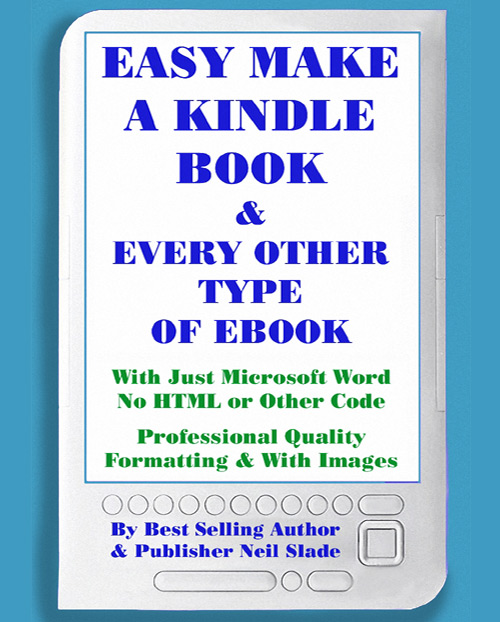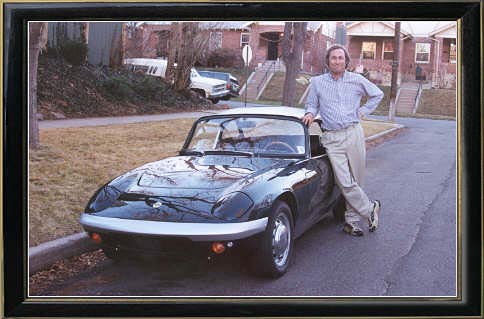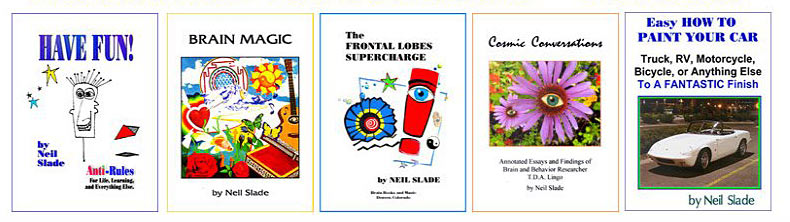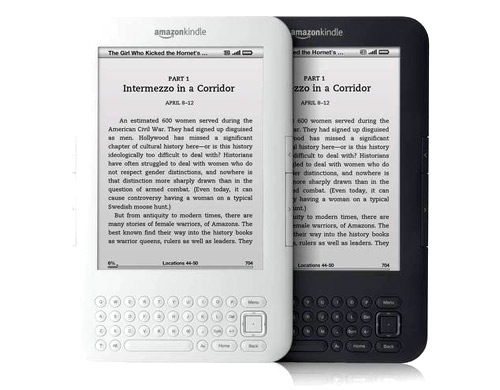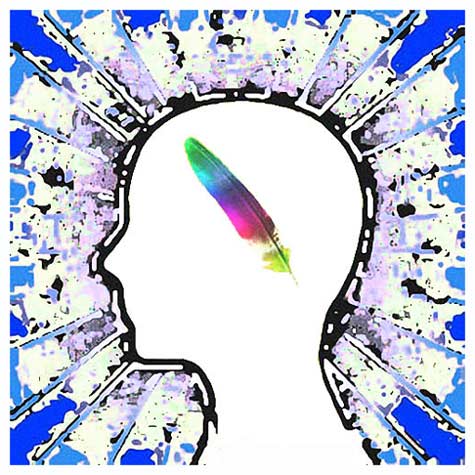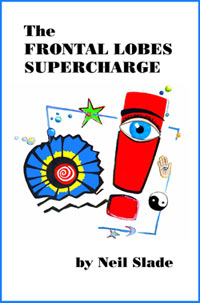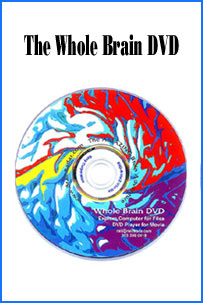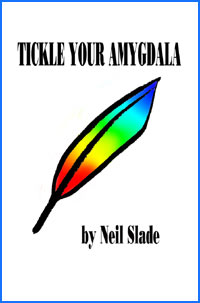What This Book Will Show
You
YOUR STORY, PUBLISHED
Here’s THE BIG SECRET you will
find in this book- astonishingly found nowhere else online or in print:
You can make and easily published
every type of eBook- for Kindle, Nook, iBook, and other epubs in virtually
one go-
1) Easily
2) Quickly
3) Free
Following the instructions here,
you will soon create your eBook - Fully functional and with perfect formatting
(and with images if you choose) TOTALLY without resorting to editing code or
HTML- simply by using Microsoft Word or the free equivalent Open Office Writer.
You will then perfectly convert it
for all electronic book readers, Kindle, Nook, iBook, and all other devices
following the foolproof steps contained in this manual. For Amazon Kindle, you
are supplied a free online converter, and for all other types of eBooks, you’ll
use a bit of free online downloaded software.
Then you will quickly and easily
put your eBook online and sell your book if you like, for Kindle, Nook,
iBook, and all other eBook readers. You will learn how, every step by step of
the way, right here. I will explain ISBN and the various ways of getting one,
including for free.
September 2011:
My experience with eBooks was
this: I was a successful print author, and decided to add Kindle and other eBook
versions to my catalog of titles. I tried to follow the existing instructions
online for doing all of these things that I propose to you now. No one had
created a concise comprehensive guide, and my experience was at first, likely
the same as everyone else out there, confusing, frustrating, and filled with all
kinds of dead ends. As a beginner at making my own eBooks, I found the existing
material on this subject of eBook making either incomplete, hard to understand,
confusing to use, wildly contradictory or just plain TERRIBLE with a lot of
mistakes and bad advice.
Ironically, that experience
was my motivation and opportunity to write this book to make the job simple,
easy, and quick for anyone. This book tells you everything you really need to
know and shows you how to do it correctly the first time, step by step.
I’ve selected only what is
essential, practical, and simplest- and gotten rid of all of the confusing and
useless junk that you will find lurking to lure creative literary victims
everywhere else.
This short book allows you to skip
all of the baloney and go right to the fun and success of creating your own
eBook and getting it online, without any hassle- and enjoy doing it from
beginning to finished product!
I’ve broken down the process into
teeny tiny steps, and I haven’t left anything out. You can skip what you don’t
really need for your specific project, and find what you do need later for a
different situation.
The instructions contained here
are comprehensive and will fulfill the needs of any eBook writer or publisher.
Everything is explained in simple
language that everyone can understand the first time, even if you’ve never done
anything like this before. You cannot fail. You will have a smile on your face
as you go along, and an especially big smile when you’ve crossed the finish
line.
WHY SHOULD YOU DO THIS YOURSELF?
1) Making a Kindle and any other
type of electronic book is far easier than you can imagine.
2) EBook formatting by anyone else
will cost you far more money than it should, given the actual amount of time it
takes (not very much!)
3) Can you completely trust
someone else to do this job, the way you want it done?
4) And very importantly, you will
certainly want to make updates, changes and modifications to your book, quickly
and without any hassle or additional cost.
You want to control
your eBook publication yourself, have it done exactly right, have it done
instantly and at no cost, and have it completed any time you choose without
waiting.
But personally, as a professional
writer and publisher, I simply do not have the time, energy, or interest to
waste jumping through endless procedures that don’t bring results- and you
shouldn’t either.
I’ll show you what works the
best- That’s my job here, to give you a clear, simple, and complete method to
follow for publishing your title for all of the eBook devices and applications
out there, and to do it most efficiently.
YOU CAN BE PUBLISHED, IN ONE DAY
Everyone has a story to
tell or a lesson to share with others.
However, until the Digital Age and
the World Wide Web, it could be nearly impossible for most people to get
published and distributed successfully.
In the past, getting a publishing
deal that results in actually getting paid a decent wage for one’s writing
efforts- has been akin to winning the lottery. This is especially true for those
new and inexperienced in book writing and publishing. And even if you are
eventually published and put into print, unless you win the unlikely treasure
jackpot of having a best seller- in the end, a writer rarely sees much of
anything for his or her efforts.
If one manages to actually get
picked up by a printed publisher, you are still at the mercy of corporate whim
and the publicity budget. You will be dropped like a hot potato if your book
doesn’t sell big. You probably will get nothing for promotion, and that job will
be left to you and your own wallet. And even if your book does sell, you’ll see
a pittance of the sales as your royalties- if anything, and they will be slow in
coming.
Conversely, publish yourself on
Amazon Kindle and you get 70% of the sale price for the digital book,
immediately. Sell the book on your own website, and you keep an even nicer 95%
or more as profit after costs.
Read the headlines these days to
see what major authors are foregoing “the big publishing deal” to go it
completely on their own digitally, for a much more deserved piece of the pie.
Now, thanks to digital online
publishing, you can successfully publish yourself with zero risk electronically,
and at zero cost.
You can generate a modest or even
a substantial income without any outlay required by other forms of print.
In a single day you can have your
manuscript made available to virtually billions of online potential customers,
millions of which already own and love to use their digital eBook reader.
There is an audience out there for
EVERYTHING. Certainly, many readers will be excited to get your eBook, no
matter what you write about and even no matter your writing style or how “well”
you write. (Quality is always subjective anyway.)
I guarantee SOMEONE will want to
read your digital book, no matter what.
It will cost you nothing. You can
create your eBook for free, as well as distribute it for free. You have
everything to gain, and absolutely nothing to lose- not even big blocks of your
time.
You wouldn’t think so if you have
seen one of those commercial “We’ll format your eBook for you” web sites that
charge dollars per page, or a few hundred dollars for a single book. What a
racket! No need to go that route. The idea of paying someone hundreds
of dollars or even less to transform your manuscript into an electronic book is
ABSURD. Do it yourself- better, faster, and assuredly costing you nothing except
a little bit of time.
Once you’ve written your book,
most people know that they can create a free web site or blog to tell people
about their project, document, or book. The best web building sites are as easy
(or easier) to use as writing a letter or creating a flyer on Microsoft Word.
What most people have yet to learn
is that one can further create, publish and distribute their book via Kindle,
Barnes & Noble, and get it on iBooks- again, nearly effortlessly and at no cost.
Maybe even more attractive is
publishing and selling a perfectly created eBook on your own web site or blog-
with or without participating any other online seller.
If you can use a computer, you can
make and publish your eBook successfully, all by yourself in many ways. You are
the boss. You are in control.
The 21st Century is a golden age
for writers.
THE SECRET MYSTERY OF eBOOKS
Until now, the process of creating
an eBook, properly formatted to distribute via Kindle, Nook, other eBook
formats, and iBook has been a relentless and frustrating mystery.
You would think that Amazon and
other distributors who gain from having eBooks online would make the directions
for doing this easy to understand. They don’t. Amazon’s actual instructions for
making a Kindle book is a spider’s web and a black hole from which you will
likely never escape alive
You would think one soul would put
some good instructions online. Well, I couldn’t find any web sites- ZERO- that
answered all of the necessary questions in one place. I looked.
It’s ridiculous.
For those who remained stumped
despite their best efforts, Amazon and other online digital book re-sellers
“recommend” companies who offer the paid service to complete this mysterious
task for you. How convenient.
The sin is that actually taking a
manuscript and turning it into any kind of eBook is not at all complicated. I
was just amazed that no one had yet written a decent, concise, uncomplicated,
and yet complete guide for making eBooks. So I stepped up to the plate.
There are just a few things to
keep in mind. I’ve organized and presented the instructions here so that if you
do the process once and make one eBook following these easy directions, you
might just have it memorized forever.
WHAT IS AN eBook FOR, ANYWAY?
It is to SERVE THE READER. No
more, no less.
An electronic book has a few
unique requirements to do its job well-
1) It should resemble a printed
book in a logical, attractive, and correct presentation- It should simply be
easy to read.
2) It must have a linked Table of
Contents that allows the reader to instantly navigate to any chapter in the
book.
3) It should properly display
images if needed, without distortion.
4) It should work similarly in
every type of electronic book reader or equivalent computer eBook application-
and you shouldn’t have to reformat your manuscript repeatedly for every
conceivable kind of eBook reader.
THE EASIEST ROUTE TO AN EBOOK
I was SHOCKED to find others STILL
recommending people edit using plain text editors, CODE or HTML to make their
eBooks. Such a thing is absolutely unnecessary and a waste of energy. Really
quite insane, and nothing most people should even consider.
Making your eBook fulfilling all
the needs for a professional presentation is easily accomplished simply using
Microsoft Word as your manuscript editor, (or the free Office Writer .doc
creation software)- all without using HTML, any other text editor, or resorting
to manipulating code and tags. Using Word or Open Office to create an eBook is a
total breeze and the smartest way to work, bar none. I find it absolutely
incredibly that people are still doing it any other way. It is perfect
for creating any type of eBook.
Your Word file must be modified
slightly in the correct way to upload for Kindle and other formats, otherwise
your eBook will not look right and will not allow proper navigation for reading.
But the changes are not difficult to make. And these simple changes will be
light years faster and easier than any other method for anyone, but especially
for authors who are not familiar with html. The instructions and method follows
in this book. It’s all a snap!
In this efficient manual you will
be shown how to first make a SINGLE FILE that can be used across the board for
the three types of eBooks- Kindle, Nook, iBook, and all others with a minimum of
modifications to work for all. (Other readers such as Sony, Kobo, and iRiver use
the same type of language as the Nook, i.e. “.epub” files.)
The easy step by step instructions
provided here will supply you with a foolproof method for creating your own
electronic book, complete with images and illustrations if you choose.
You can create your eBook from
scratch, or modify a previously existing manuscript with some quick changes.
You’ll enjoy the process, too.
IMAGES
Electronic
books have their own requirements for images, and I’ve written a special chapter
to easily guide you through this process to make your images and illustrations
look their best for Kindle and others. Again, I’ve kept this process as easy and
as straight forward as possible with a minimum of fuss.
READY FOR SUCCESS?
You will soon
have your electronic book finished in no time at all. It will look perfect and
it will work perfectly for everyone and for all of the various brands of eBook
readers and applications.
PREFACE
How To Use This Book
First, completely read through
these instructions before beginning.
If it looks at first like a lot of
numbered steps, have no worries. There are 60 seconds in every minute, but no
one would claim a minute is a long time. Similarly, these are all simple as pie
operations which have been broken down into bite-sized pieces that will cover
every aspect of making a perfect eBook for everyone.
To start, merely become familiar
with the overall process. In making your eBook you will have a couple of options
to choose from, and you will want to know about those choices before you begin.
You will begin all eBook
conversion projects at “Part One: Easy Make A Kindle Book”.
You will create all
versions of your eBooks in the same way, starting with creating a book for
Kindle. After you make your Kindle book, you will make just a couple of small
changes to make a Nook eBook and for all other epub formatted books. After you
have done that, it will additionally be ready to upload for Apple iBook readers
using another simple process.
You do not actually have to
publish a Kindle versioned eBook, but formatting and converting all of your
eBooks will require the same initial steps as a Kindle eBook requires.
Follow the steps one at a time.
If you are reading this on an
eBook device or reading application, to navigate in this manual to the Table of
Contents, and thus skip to any chapter or instruction from there, just click one
step to the “Start” or “Beginning” of this book with your favorite eBook reader.
Frequently save your work with a
unique file name as you go along. In case you make a mistake, you can simply
re-open a previous file version, and go again from there. DO NOT ERASE or
OVERWRITE your saves but rather give each save a separate name such as
“eBook_1.doc”, then “eBook_2.doc” and so on. You might find that you like an
earlier version of your book better at some point. If you don’t give each save
its own name, you’ll copy over and delete all of your previous versions.
Continue to rename each new file
as you convert your .doc file to make your Amazon Kindle book and epub books,
i.e. file names like “eBook_1.epub” and “eBook_2.epub”.
This same habit of saving all of
your files should extend to your images as well, as you may create images of
slightly different sizes and dimension, and you don’t want to discard an image
that you may have to re-tweak later on going back to an earlier version.
I use Microsoft Word 2003 as my
own application for writing books. I feel that it is the simplest to work with
and that it provides all of the tools I need. There is no advantage to using a
newer version of Word. My instructions will give tips on menu navigation using
Word 2003, but you may use a later version if you choose, or for that matter
Open Office Writer, free at
Open Office.
Although I don’t give separate
instructions for creating your manuscript modifications with Open Office, the
program is so similar to Word, that anyone can easily duplicate the steps for
that free program by exploring the Open Office Help menu for specific task
instructions if the intuitive solution isn’t immediately obvious.
Just use any program’s Help menu
if you are not sure how to get to the formatting option that you need to use.
eBOOK OUTLINE WIZARD
This book first presents your
eBook making procedure step by step, with a short explanation “why” when
necessary so you know the reason behind these instructions.
For your convenience, the
step-by-step procedure is then reproduced as a simple numbered outline at the
end of the book, the
EBOOK OUTLINE WIZARD that you may use for simple reference later on. You may
skip to this outline by clicking on the link to this outline from the Table of
Contents.
A COUPLE OF OPTIONS
One other suggestion that I will
make is that you might like to acquire two pieces of optional hardware for your
eBook creation process. These are NOT absolutely necessary, but can make your
job easier and faster to some degree.
1) Get a mouse with a quick scroll
wheel. I use a Logitech VX Nano Cordless notebook mouse (my favorite, about $30
on eBay) that has a scroll wheel in the center that can be clicked on or off to
work as a fast flywheel. This allows very rapid and precise scrolling through
pages and text. Using a quick scroll mouse is like driving a race car- Once you
use one of these, you will have a hard time going back to a plain mouse without
one.
2) Get hold of an actual Kindle or
other eBook reader (or even both) to check your work as you go. Although you can
absolutely create your eBook without either physical reader and use the
Kindle Direct Publishing preview screen, and the Nook preview (on Barnes and
Noble PubIt web site) or Adobe Digital Editions for .epub types of books, I’ve
found that using a physical reader to check work as one goes along to be
convenient, fast, and more accurate in showing you what customers and readers
will actually see using their physical portable eBooks device.
Kindle uses its own eBook language
(.azw file), whereas Nook and all others use the .epub type of file. The Kindle
will not read epub files and vice versa.
You can save money and snap up a
physical reader for cheap on Craigslist or eBay. It will be well worth your
green energy to acquire and use as you go along, and it makes checking your work
a little simpler- and fun! And when you’re done with your own eBook, you can
enjoy reading other eBooks with it as well. (More on this subject of “spend some
money on a reader” down the page…)
One wonderful thing about an
electronic book is that you can make your book uniquely interactive with the
Internet- something a printed book cannot do. Your eBook can open up a whole
world to your reader in a completely new way readers have never experienced
before. Just use your imagination- !
iBooks are read on an iPad or
other Apple device only. None the less, you can create and upload an iBook
online and never touch or own any Apple computer or iPad at all.
Once your book is published, you
can actually send yourself a copy of your book and read it on the free Kindle or
Nook reader application for PC or Mac.
ORDER OF INSTRUCTION
These instructions are presented
in the order in which you would create a book from scratch or in the order of
modifying an existing manuscript. The procedure of converting and publishing
all of your eBooks will become second nature to you very quickly.
KINDLE, NOOK, iPAD, or Other??
For a moment I will point out a
few differences between, at present, the two major manufacturers of eBooks
readers: the Amazon Kindle and the Barnes and Noble Nook.
As I’ve pointed out already, you
can’t read an epub book on a Kindle, and you can’t read a Kindle book on black
and white Nooks, a Sony Reader, and other similar black and white .epub readers.
This means you will get your book files for Kindles and Nooks from two different
sources, the file will be different for each. But most popular titles are
usually available for Kindle as well as Nook and others.
However, you can read both
types of files on the same PC and/or Mac just by using the free reader Kindle or
.epub application for your particular type of computer.
So please note: To make an
eBook that will supply all readers using everything, you must make two
conversions of your original Word document manuscript: One will be saved as .azw
for Kindle, and the other will be saved as a .epub.
The Kindle, the regular Nook and
newer Nook Touch, Sony, Kobo and iRiver readers all use a black and white
display (“e-Ink”) that is highly visible in any normal light, even in bright
outdoor light. The Nook Color, iPads, and tablet computers all use a color LCD
screen of one size or another.
At present, the Kindle can open up
linked web pages while still reading an eBook, where as a black and white
display standard Nook cannot. Kindle has a modest, but dependable black and
white browser. The new Touch Nook has a somewhat limited browser that works to
some degree.
Nook Color (as well as any
computer running the apps) will show web pages in glorious color. Also, you can
view flash videos (like YouTube) whereas none of the grayscale black and white
eInk viewers can do that.
If you are considering getting one
of these units, do you want a relatively inexpensive eBook reader for a little
browsing and that has long battery life? Or do you want something with a
fraction of the battery life, but looks wonderful for color illustrated books
and the web? Do you need to see the screen and read except in bright outdoor
light?
Decisions, decisions.
Kindle has a built in minimal but
a quite usable type of audio book reader to read your book to you while you are
driving or just want to listen instead of read. Both double as Mp3 audio players
for when you want music or for when you have an audio book. But Nook won’t play
independent music audio while you read, while the Kindle does.
The black and white display
readers use a minimum of battery, and easily will go for a week or more on a
single charge. Nook Color and tablets start in the claimed eight hour battery
life range.
Amazon at present offers the
largest selection of books. As time goes on, for black and white display, the
Nook will probably offer the same features as the Kindle 3. But presently for
me, the Kindle clearly comes out on top with its’ combination of features for a
black and white viewer..
Sony and other products get
excellent reviews, and they sell three new readers with features you may prefer
to either Kindle or Nook. Or you may not. The other online libraries are
certainly not as extensive as Kindle or B&N’s Nook.
As said earlier, but worth
emphasizing, notably, Kindle at present will not display PDF or epub files- so
if that is a must for you, get another brand of reader besides Kindle.
The iPad and Color Nook can do
other kinds of portable computer pad operations as opposed to the Kindle and
regular Nook which are more limited. There are a great many small 7” tablet
computers that for the most part will all run the free download Kindle and Nook
eBook reading applications, and these also will display color images in a book,
unlike the eInk readers which render images in grayscale (shades of black and
white).
The Nook Color is a very good
touch screen portable pad at around $250, whereas the iPad is a hefty $500 for
the lowest priced model. I’ve modified my Color Nook with an online hack so it
operates as a much more flexible full function Android tablet, and it
essentially will do much of what the iPad will do at half the price, albeit it
has no camera or USB input/output. Unfortunately, the hack makes it a little
more difficult to upload my own .epub files for review when working on a
manuscript, and when using it for editing, I prefer the native Nook operating
system.
Frankly, if you want to do
computer types of activities- get a tablet computer, netbook, or an iPad.
Toshiba makes a great netbook for under $250, you can put both Kindle and epub
and iBook reader applications on it, and still use it as a completely functional
PC with very nice real keyboard- and it is not much bigger than a Nook Color.
(The lack of physical keyboard is my main objection to ALL tablet computers,
given that a physical keyboard is essential as a writer of any serious degree.
You just can’t efficiently write anything of length on a flat screen “virtual”
keyboard.) Bear in mind, netbooks have a color LCD screen- and like the iPad and
Nook Color, it is not as easy to read in bright outdoor sunlight and has less
battery life than a Kindle or any other reader with an e-Ink black and white
screen.
The Kindle 3 is a bargain at
around $139, and the Nook Touch is the same price. I’ve seen the Sony pocket
edition going for a mere $119 at my local Sony Style mall store. (These prices
are as of August 2011, and will likely get even lower as time passes.). Again,
you can save money by shopping around for a perfectly working used reader.
As for the other eBook readers, if
you have one, you can use it for viewing epub files. I am not a fan of Apple
proprietary schemes, but if you like Apple products and own them, the iPad can
be used to view any type of file with the properly installed application
software.
A computer or an eBook reading
application will display your book somewhat differently than a physical reader
because of the larger display and the customizable page size that an eBook
reader allows. Personally, I create my own books and then cross check them on my
Kindle 3 and then on my Nook Color, and then with Adobe Digital Editions
and Kindle for PC/Mac. That combination will cover every possibility: If it
looks good using those, it will look good on anything.
Incidentally, for epub files, my
favorite eBook computer reading application is actually the Adobe Digital
Edition (free from Adobe). I have found the Barnes and Noble Nook application
for eBook computer reading very buggy and unfriendly as an epub viewer.
WHAT DO YOU REALLY NEED?
To emphasize this point, you do
NOT have to buy anything to create and check your eBook. You can make and proof
your newly made eBook without any additional physical readers, and use just your
computer and the online and free application software to do everything.
For myself, I’ve selected the
option to supplement these with a physical reader to make my proofreading a bit
faster.
The Kindle allows me to quickly
review .azw Kindle books and its links into the web, and shows me the book as it
will appear using the Kindle for PC/Mac application on computers as well. Amazon
instantly (very nearly) converts my .doc manuscript through email, and sends it
right to my Kindle to inspect- at no charge. It is a dependable conversion
method that creates my eBook as perfectly as I see it in my original Word
document, and without formatting errors. Thank you Amazon. Nicely done.
If your manuscript has images
or illustrations, and you do not have a physical Kindle to proofread
your Kindle eBook manuscript for publishing, you will not have a dependable
free method of checking your work until you publish it. This is not true of
epub books. That is because the Kindle preview screen on their web site doesn’t
preview your eBooks images perfectly, i.e. without occasional and unpredictable
display errors (like adding blank pages that aren’t really there for anyone else
to see). And, I have not found another dependable conversion method other than
Amazon’s own. So, the free method is not great for proofreading a book with
pictures. Once you publish on Amazon, you have access to the .azw files to view
on Kindle for PC/Mac, an acceptable method to proofread for formatting errors.
But it’s a very slow process to repeat, as it takes a couple of days for Amazon
to put your file up for examining.
So if you have illustrations in
your book, I say bite the bullet and get at least a used Kindle 3 from somebody.
On the other hand, most of the
operations for epub books can be done and then accurately viewed in Adobe
Digital Editions software using your regular computer. This will give you an
accurate feedback of how your book will look in any other physical eBook reader
or computer reading application.
That’s all the
preliminaries-
Okay- here we
go!
*******************************************************************************
Part One:
Easy
Make A
KINDLE BOOK
Do these same steps first for ALL formats and
devices.
Regardless of whether you are making a Kindle, Nook, any
other epub, or an iBook- follow the procedure to make a Kindle book first. You
will complete the steps for the other formats after you follow all of the
instructions to format for Kindle.
*******************************************************************************
Chapter 1
Kindle Book
1.
Set your book’s PAGE SIZE:
OPTION 1) As an overall
recommendation: Leave your page size as your originally written manuscript. This
will work fine for any book without any illustrations.
OPTION 2) If you want to see
what your book will look like on a typical physical Kindle or other typical
electronic book, you may resize your page size to 3.5” X 4.75” to approximate
the viewing page size for Kindle (Version 3 and others) and a few common
physical eBook readers.
OPTION 3) If you have large
images that play a principal role in your book, almost certainly you want to
setup your manuscript as 8.5” X 11” page size.
In Microsoft Word, you can change
the page size by menu navigating to: File/ Page Setup/ Paper
To set up your default
measurements units to “Inches”, navigate to: Tools/ Options/ General/
Measurement Units
>>Bear in mind, your Word
document will NOT resemble your final eBook EXACTLY as it appears in either a
physical eBook reader or an application like Kindle for PC. But it will look
exactly right when it appears converted as an eBook in both a physical
reader and in an eBook computer reader application.
Okay, let me now explain WHY
there is no hard and fast answer to this issue of page size.
Page size is the dimensions of
your original manuscript, the one you create your book in Word. (Page size is
determined by the menu: File/Page Setup/Paper menu navigation in Word)
eBooks IGNORE page size, and
simply display line by line of your text, and resize images to fit the window of
your eBook reader. This is true not only of the physical Kindles and Nooks, but
of the computer applications that allow customers to read their purchased eBooks
on their home computer or laptop. Importantly, many users DO read their eBooks
using the Kindle application, or Nook application, or Adobe Digital Editions
application.
If your book consists ONLY of
text- it doesn’t matter at all what page size your manuscript is formatted in.
The book will simply be laid out line after line in the eBook reader or
application. So, if you have text only- it doesn’t matter what page size your
manuscript is. Use whatever page size you have already selected to write your
manuscript in- 8.5 X 11, 6 X 9, or any other.
HOWEVER- and this is a big
however- if you have images in your book, especially full page images, the
images will automatically be limited by the page size you’ve chosen, and this
can create problems if you want to see big full size illustrations in a Kindle,
Nook, or iPad application to read eBooks.
If you have setup a 6” X 9” page
size for your original Word manuscript, if someone opens the book on a computer
using the Kindle, Nook, or Adobe eBook application- the size of the image will
never be bigger than your chosen page size, and in many cases, it will be
difficult to zoom in to make the picture bigger.
For example, I had one customer
who created an illustrated kids book, with big full size, full page
illustrations- but he formatted his manuscript as a 3.5” X 4.75” page size as
recommended by another (typically WRONG) DIY eBook instruction found online.
This rendered all of his illustrations teeny tiny when the book was opened up on
an iPad 10” display or on any regular computer display. Once he increased the
page size to 8.5 X 11, the illustrations showed up nice and large universally,
no matter what device or application he viewed his book on.
If you have a book that is text
only, you may want to use a 3.5” X 4.75” page size, only because it will allow
you to preview as you are writing and editing what your book will look like on a
regular Kindle or typical black and white eInk display found on the majority of
present eBook readers. To see what your eBook will actually look like while
format editing in Word can be helpful and helps you to gauge many aspects of
your presentation.
However, if you have
illustrations, I recommend the 8.5 X 11 page setup size, to allow all
illustrations to be viewed full size in every instance and across all types of
readers and applications.
Even if your book has zero
illustrations, you can still use the 8.5 X 11 page size, or any other page size
for that matter, and you’ll do fine.
END OF THE PREVIEW
To get the complete, fun, foolproof, step by
step book, with EVERYTHING you need to know made easy
for Kindle, Nook, ePub, or Adobe PDF version