Instructions/Parameters
Available Here
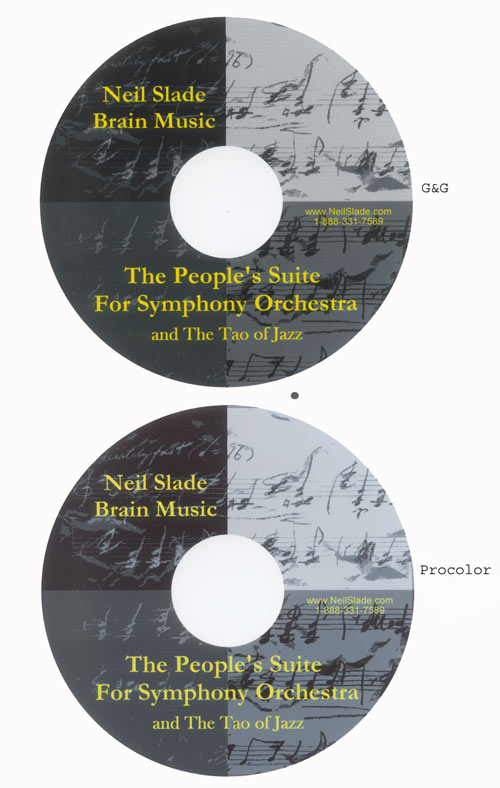
Your quest for the HOLY GRAIL of DVD Burning
at LIGHTNING Speeds is over.
WELCOME!
INFORMATION IS PRICELESS-
HERE IT IS FREE!
THIS INFORMATION
IS ALSO KEY and RELEVANT TO ANYONE BURNING DVDs with single or double
burners as well, and will likely dramatically increase your burning speed
and productivity.
I also manufacture various instructional DVDs that I film, edit, menu build and
then duplicate for clients. My DVDs cost 15
cents each, and are error free. I buy my media in small quantities, 50 at a
time, not in huge bulk.
Burning consistency and quality?
No errors. Perfect every time.
Five hours video and audio on each disc-- in 7 minutes
on a regular clone PC
Here's an Actual window report from my computer after burning 4.69 GB DVD-
3 of these DVDs created at the same time:
Here is the report from another one of the drives-- even
faster-
6 minutes 23 seconds for the same 4.69GB DVD disc
How do I do this? How did I get into this? The biggest problem facing
small-medium scale DVD manufacturers, is that pure DVD duplicating towers can be
expensive, can only burn one DVD title at a time,
and that you may not have room for additional machines (okay, you've got to have
a pretty small space for that.) In my case, I frankly
didn't have the thousand dollars sitting around to buy a duplicating tower, and
I needed to figure out how to do this simply on my mid-tower case PC for a very
reasonable cost. It can be done. I was determined to figure it out. But,
nobody knows how to do this. People try, and then they just
give up. Or they're just satisfied to spend $1000 or so on a tower, and slower
actual speeds. I took a MONTH and figured out WHAT NEEDS TO BE DONE in order
to get a standard PC to do this. Five hour DVD= 7 minutes
12 seconds average, and faster at times.
Go
look, you will not find instructions anywhere on the web. The
manufacturers are no help, and the software manufacturers are no help. This
took perseverance, testing, research, and a lot of mistakes. In the end, I
finally got it figured out. There are some sites
on the internet with instructions for building a PC DVD duplicating
system- yes, yes, I know. "You'll need six hard drives,
six burners, a tower that will hold all this stuff..", and you most certainly won't
be burning at the speeds I burn at. Don't believe me? Okay,
go spend all that money, set it up, then email me back when you discover what you've
really ended up with. Have fun. Even
if you somehow figure out how to get by with three drives and three HDDs, you'll still
be crawling, and waiting forever if you end up with a nice long DVD, because HOW
you set up your system, and even more importantly, your hard drive configuration
will make
ALL the difference in the world.
I will
save you all the pain. :-) Here's
what you'll need- The right burners (3 of them,
commonly found), software that will let you open three simultaneous windows of
the same software program (common), three decent hard drives, some freeware, and
the correct way to connect everything, including hard drive set up- and there's just ONE way to do
this. One. You can use your PC for all normal stuff (better this way in fact),
and while you're burning do email, web, Word, and other applications, and not
effect burns. I am actually building this web
page at the same time I am burning 3 DVDs on the same machine, with no problems
at all, and no decrease in burning speed. You can spend a month figuring out all
this stuff yourself- if you don't go INSANE trying, trying and failing with
everybody else's cheap ass suggestions, or merely get my whitepaper, and I've
done all the research testing, and taken ALL of the guesswork out of this for
you. And you will BURN like you've never burned
before ZOOOOOOOOOOOOOOOMMMMMMMM~!! :-) Everything
has to be correct, or else you will burn at horribly slow speeds even if
you have 7200 RPM drives, and 16X DVD burners, and a kick ass PC- all these
things are NO GUARANTEES that you will burn at the kinds of speed I am talking
about. Scratch my back with a little scratch, and I'll help you. Fair
enough, no rip off, no greed. This WORKS. And I prove it every
day, every time I crank out several dozen DVDs in no time at all. You'll receive a password to
download my instructions, parameters in a PDF file (read
only). Thanks, your support helps me a little bit to
keep giving away all the info, huge web site, and developing even more
video/camera tips. You get
good photo karma. Honest
folk only please. Please, no re-selling or posting of this copyrighted
original research/tested/proven method/document. (c) (p) 2005 Neil Slade Books
and Music I'll tell you EXACTLY how I've set up
my system, in a MID SIZE common PC tower, and you can use exactly the same
components I use, or substitute your own. The components- with the exception of
the DVD drives (got mine at Best Buy) should make the least amount of difference. A
good
processor will help. Ancient gear will likely slow things down a bit, fairly
recent gear you should expect similar results. I'm using a 3.2 P4, but less powerful processors will still
work and give you good burning speeds- this will have little impact. Set up is
most important.
FLAMING
TRUE BLUE DVD
PC DUPLICATION by
Neil Slade
I
am an established Nationally known publisher
with over 1.1 Million Visitors to my main
web site www.NeilSlade.com and a
100% Ebay rating Thanks
for your interest and support neil@neilslade.com
Denver
SEE MY
FEATURE MOVIE SHOT WITH DVX100 edited in Vegas 6.0
Sponsored
by The AMAZING Brain Adventure
SUPER SPEED 3-DVD PC BURNING SET UP © 2005 Neil Slade Books and Music All rights reserved, all duplication is prohibited without
express permission from the publisher, Neil Slade Books neil@neilslade.com Thanks
for your interest in super high speed PC DVD burning. Below
you will find information and instruction on how to set up your
desktop computer to burn 3 simultaneous DVDs using 3 burners, and 3
hard drives, properly configured. I
have specified the exact connections and other important factors that
impact DVD burning on a PC, also giving my own set. Any
of the hardware on your system can be different, and to a lesser or
greater extent, this will have impact on your DVD burning speeds. Some
things will have much more impact than other elements, and these are
described below. It
is suggested that you use what hardware you have, and modify or
replace if greater speed is desired. At present, the set up below
allows burning 3 simultaneous full 4.9GB DVD –R in about 7-8
minutes. MY SET UP: BASIC PC setup I have a PC clone, P4 socket 478, 3.2GHz MSI MS-6728 (865Neo) motherboard Hyperthread compatible 2 GB DDR 400 ram memory (4 500MB cards in 4 slots) Work with the processor and motherboard you have and modify
other items, as these are least expensive to modify. If your
motherboard is capable of HT, use it and modify in your system. Make
sure all your drivers and bios is up to date. Take exceptional care
updating the bios and read all bios update instructions and follow to
the letter. Memory will make a difference up to a point, i.e. greater
speeds will not be achieved with greater than 2GB memory. You may or
may note see a difference with less than 2GB memory or older than DDR
400 ram. BURNERS: The burners I use are Plextor 716 A-- these are the
most flexible and fastest burners I know of, and I believe this is
important in reaching good speeds. Be aware, however, that this is not
LAW- other people use Pioneer and Sony and Lite-On burners to good
effect as well. I mention my experience here, so you’ll find what
works for you. The Plextors work well with most software, including my Sony
DVD architect software. Firmware upgrades are easy, and are BACKWARD
capable, i.e.- if a new upgrade presents problems, you can actually
reinstall previous older firmware—not possible with Sony and other
burners. Finally, Plextor 716A burners have this remarkable ability to
burn 8X DVDs at twice this speed- although the software program you
are using may not indicate this is happening, and only allow you the
8X choice. Time your burns—you’ll go, oh wow, that’s faster than
8X. I bought my 716s at Best Buy for $109 each, but are likely
available online for this price all the time, if not cheaper now. The pioneer burners I tried recently were not compatible with
my popular Sony DVD Architect software, despite firmware upgrades.
They are very reliable, but if incompatible with your software,
you’re stuck. Sony burners work well--when they work--- but my experience
has been that they have short life and break easily. I've had them,
had to send in for replacement MULTIPLE times, and finally got rid of
them all, unreliable completely for the long run. Lite-On burners have
an excellent reputation, but I don’t use them, so I have no personal
data on these. I have 3 DVD-RW 716As installed in my machine. HARD DRIVES: You’ll need 3 hard drives- marked C, D, and H in the
chart below. I use Maxtor and Western Digital liquid bearing drives-
commonly available, 7200 RPM. I actually have 5 drives in my machine,
but 2 are not involved in this set up. (Drives I and K) How you hook these up is very crucial, there is only one way
I could get this system to work at the speeds and reliability I show.
This is shown in the diagram.
Each of the DVD-RWs are set up as MASTER drives. Each of the hard drives are set up as SLAVE drives. Both the drives jumper pin and IDE cable must be set this
way, i.e. the END of the IDE cables are plugged into the DVD-RWs, the
middle plug goes into the hard drives. You will need to use an ATI Controller Card since your
motherboard only has two IDE cable connections. I use a Belkin
Ultra ATA PCI Controller card, which allows the connection of 4
additional IDE devices. This is a $40-50 expense. PUT THE ATA
CONTROLLER CARD IN THE TOP or #1 PCI slot position, and if you have to
move other cards around to do this- do it. I have had huge problems
with it in lower slots below other PCI devices that apparently
interfered with the efficient use of the card. The total MAXIMUM number of IDE/SATA devices that most
motherboards will allow is EIGHT. So, using the controller card and the onboard IDE ports, I
have used up all of these on my machine. Forget
about adding more hard drives or burners beyond this, it’s just not
possible with consumer grade motherboards.
Don’t waste your time, the motherboard, no matter what, no
matter how many ATA cards you add, will not be able to process more
than 8 devices. IDE CABLE CONNECTIONS: Each IDE cable has a DVD-RW on the end as the master drive,
and a hard drive in the middle plug as the slave drive. This MUST be
the set up. Set up the jumper
pins on your burners and drives this way. If your motherboard has SATA, you may be able to substitute
for the IDE plugs, but you are on your own regarding such
configuration, as using SATA simultaneously with IDE can present
problems in the bios and the way that your motherboard recognizes
drives. HARD DRIVE SET UP: How you configure
your hard drive partitions and organize your data and programs is
CRUCIAL. How much data you have in the partition from which your data
is copied is CRUCIAL. You need to be
VERY careful about reformatting partitions and backup of your data as
you properly set up your system. This paper does not go into this
process, so GET HELP IF YOU NEED IT.
Programs like
Partition Magic although good program- at times-, can reformat and
repartition your drives without destroying data, but this is
>>>EXTREMELY RISKY, and UNTHINKABLE if you do not have backups of your
data.<<< Do not ever consider using this program on a disk or
partition without having backup of ALL DATA on the partitions you are
messing with using this program. I have destroyed all data on a
partition- even though following instructions to the letter with this
program. HDD CONFIGURATION
DETAILS: You will have AT
LEAST two partitions on each hard drive. One partition will be
totally devoted to your DVD burning image ALONE, and you will keep NO
OTHER DATA on this partition. Any other data present on this
partition will slow down your burn speeds. I will not go into the
technical reasons for this, but it’s a fact.
Each time you burn a DVD or DVD project you will copy your
present project’s image or data to this BURN PARTITION and also
remove any old project data. All computer data
and programs will be kept on other partitions. The size of your own
hard drives may vary. It is recommended
that your C partition (called “C:” on My computer) be kept as
small as possible, and ONLY CONTAIN YOUR SYSTEM and PROGRAM FILES and
NO DATA except what is necessary to run your programs and system. This is because
the efficiency and speed at which you run your programs is dependant
upon how much data is in this partition. It also makes RESTORATION
of your operating system much much quicker, safer and easier. BACKUP
BACKUP BACKUP--- get the idea?? J
Good. IMPORTANT: PLEASE SEE http://www.neilslade.com/Papers/NortonGhost.html
for detailed explanation. If you have a PC, you
are crazy if you don’t have a restorable backup image of your
Operating system partition – C.
I do not trust nor like the Windows System Restore function. I
MUCH prefer Norton Ghost. Read the above page, and DO IT. HARD DRIVE CONFIGURATION EXAMPLE: Physical Hard Drive
#1 “C” Partition-
System and Program Files ONLY 17
GB “E”- Burning
Data ONLY 9 GB “K” – various
data files backup Remainder of available space Physical Hard Drive
#2 “D” – Data
Files Remainder of
available space “F”- Burning
Data ONLY 9 GB “G” – GHOST
IMAGE files ONLY 19 GB
(enough for 2 Ghost Backup Images) Physical Hard Drive
#3 “H” – Data
Files Remainder of
available space “I”- Burning
Data ONLY 9 GB You may have
additional partitions allocated on any hard drive for things like
games, or optional programs. Keep only
ESSENTIAL PROGRAMS on your C partition. Again, it is important to
keep this partition as small as possible. However, make the C
partition big enough for room to grow and add essential programs. For
example, look at how much space you presently use for all your
ESSENTIAL system files and program files. Subtract the amount of space
used for data presently on your C Drive. Add 30-40% space to this, and
make your C partition this size only. Example, my C partition is a
total of 17 GB, and I presently use 11.7 GB which is actually HUGE
compared with most computers. I’m still burning
3 DVDs simultaneously at the highest speeds without trouble- so, there
you go. See what happens. MANTAINANCE OF
PARTITIONS: This is VERY
important in regards to the speed at which you burn regarding your C
Partition and your Burning Data Partitions. C must be CLEAN and
Defragmented. If your C partition is big, fragmented, has errors, and
has UNCLEANED UNUSED SPACE it will dramatically slow down your burning
because the program(s) that burn your DVDs are there- if this
partition is clumsy, your burns will be too. Make your C
partition and the amount of system and program files as small as you
can, do not clutter it up with unnecessary stuff. Put all truly
optional, part time, non-essential programs on another partition, such
as D or another partition you have made. Defragment C before
every new burn layout. CLEAN ALL of your
partitions, especially C and your Burning Data partitions.
Otherwise, your hard drive will still SEARCH over all of this
“deleted” data (it really isn’t until you CLEAN the drive) every
time you burn, and this can significantly slow down your burns. To Clean your
partitions you can use SHAREWARE such as SURE DELETE. Other
cleaning programs may work, but this one is simple, and free. Turn off
all running programs when you use. Search on Google to download sure
Delete 5.1.1 Sure delete has
several functional parts. USE SD_Drive.exe
to clean your partition, not SD_File.exe DVD MEDIA I’m now using
Meritline DVDs, bought from PC club at under $10 for 25 and they are
outstanding and give me the fastest write speeds possible, and are
very reliable. I used to use Vanguard, but a really strange thing
happened, and I would find 4X mixed in with 8X DVDs- although all
marked 8X on the package AND ON THE DISC CODE around the center of the
disc itself. They would not burn at 8X either- so switched to
Meritline. You can find these on the web very affordably. They all
seem to burn at 16X, as opposed to the Vanguard which would not. Depending on the
batch, my Plextor Drives will automatically tell me I can burn these
DVDs at 16X, but sometimes it only says 8X in the software, but it
still goes ahead and burns them at “16X”—although the actual
speed may be significantly faster. I.e., I have 5 hours of audio
and video material on my DVD, and I burn this DVD in 7 minutes-
that’s 43X- although I’ve been told that’s officially not how
you measure X speed- although it makes sense to me! BURNING PROGRAMS: You will need to
have SOFTWARE that allows you to open 3 SIMULTANEOUS COPIES of the
program. I use Sony DVD Architect v2.0b, and it is an extremely fine
program. I can also use
v.3.0 . I can open 2 copies of one version, and another copy of the
second version, and perhaps this is better as that the same program is
not trying to do everything, and the work is divided between two. Other programs may
allow simultaneous opened programs, or you may be forced to use 2 or
three different programs at the same time to burn a DVD on each burner
at the same time. Simple solution- get DVD Architect. Its your call.
Install your burning program (or multiple programs) on your
main C partition. BURNING
PROCEDURE: Okay- here we are at
last…. When you are ready
to burn, remove any old images from the Burning Data partition, and
copy your new image files to the Burning Data Partition. Make sure you
have CLEANED this partition before or after transferring your new
project. Make sure C is
defragmented and clean as well. If you have TONS of data on hard drive
#1 I have seen this slow down things. Keep the bulk of your data on
hard drive #2, and #3. 1)
Reboot your computer 2)
Open 3 copies of your software 3)
Select your burning images, they may be the same or different
for each drive and burner, it doesn’t matter. 4)
Load your DVDs and allow a moment for your software to
recognize your media 5)
Select the burning data for each drive, and select each proper
option DO NOT HIT GO or FINISH YET 6)
Only when you have each software-burning program running, set
up and ready, then hit the final GO or FINISH button to begin burning. 7)
YOU’RE OFF! When you have begun
burning, you may then safely use LIMITED other programs on your
computer. Be aware, that burning programs use a lot of RAM on your
machine, and that operation of other programs simultaneously will be
normal or slower depending on the requirements of those programs. Web
browsing may show little slow down, while other intense programs may
work very slowly. I have had no
problem web surfing, using email, using Word, or other mild programs
while burning 3 discs. Using things like Photoshop will definitely not
be possible at normal speed, you’ll have to wait a bit longer for
things to process. I actually do not recommend using any ram intensive
programs while burning discs. Using other programs
should have no impact on your burn speed or reliability. HOWEVER, first test
your set up with 1 disc burning then 2 discs
simultaneously then all 3. Then try using other
programs simultaneously, but ONLY AFTER you’ve rebooted, and started
the burning process FIRST. Always
REBOOT before starting your burning batch—though you don’t have to
reboot just for reloading and starting another round- and always open
your burning program first and get it going before you try other work
on your computer. If you find
difficulty running non-burning programs simultaneously, then you will
have to adjust either your work, or your hardware. Try this with
nothing else running first, and see the kinds of burning speeds you
get first, and then see the effect of running other work on your own
system to see what the impact of simultaneous program running does. TROUBLESHOOTING
and CONCLUSION: Problems almost
always arise from a fragmented partition, extra junk on your Burning
Data partitions, un-cleaned partitions, or too much other activity on
your computer while burning. Also, although not always the case, if
you do not burn from a fresh reboot, you may not burn at optimal speed
because of lack of free ram. Note, programs the allegedly free ram
almost never work in this regard- I’ve never seen them to be of any
help at all. I’ve also discovered that my RAID controller card works to allow
simultaneous burns when it is mounted in the TOP or #1 PCI slot. I had
lots of trouble- to say the least- when I put the card in a lower
slot. Make it the FIRST POSITION to work best. DVD architect has
proven to be extremely reliable in doing 3 simultaneous burns, and at
blazing speeds. Other software may have limitations, and it may not.
You will have to do the research if you use other programs for
burning. If you have any
issues, feel free to email me at neil@neilslade.com NOW Go visit my main web site—you
will be AMAZED!!
My feature film below duplicated using this set
up- 3 discs of 4.69GB each
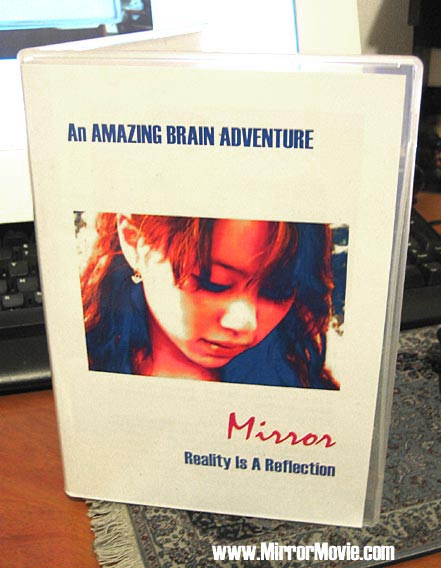
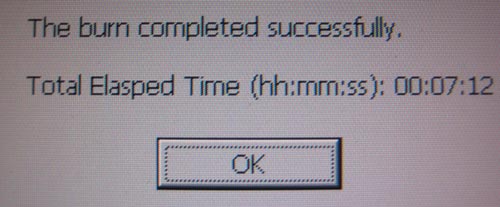
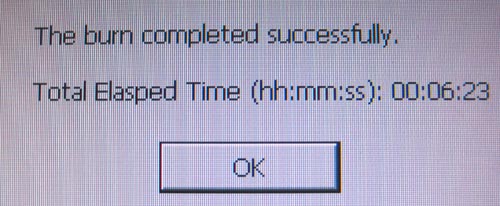
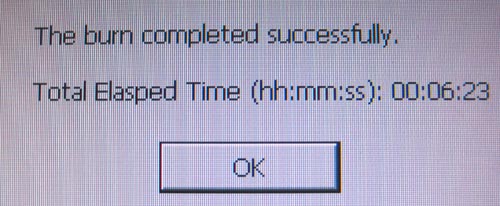

Neil Slade’s
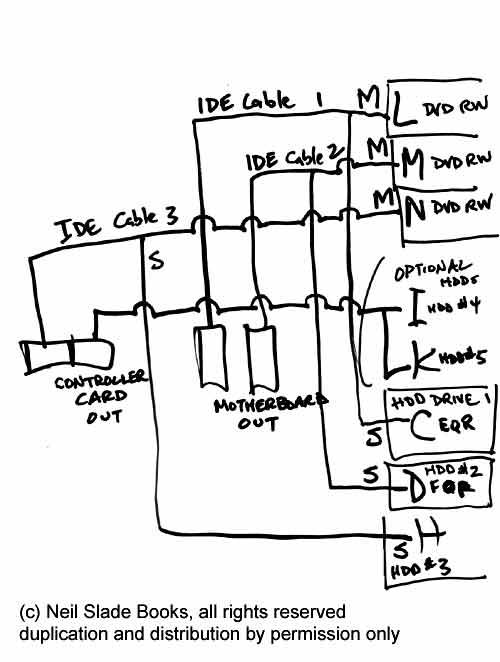
|
The AMAZING BRAIN ADVENTURE's MOST POPULAR PAGES:
Your Amazing Brain Adventure is a web site all about Tickling Your Amygdala- i.e. turning on the best part of your brain as easy as clicking on a light switch. This is done as easily as imagining a feather inside of your head stimulating a compass, the amygdala. The amygdala is a set of twin organs, a part of your brain that sits right in between the most advance part of your brain- the frontal lobes and pre-frontal cortex- and the most primitive part of your brain- your "reptile brain" and brain stem. By tickling your amygdala you instantly and directly increase creativity, intelligence, pleasure, and also make possible a spontaneous natural processes known as "paranormal abilities", although such things as telepathy and ESP are really as natural as breathing, or as easy doing simple math in your head. The ability to self stimulate the amygdala by something as simple as thought has been proven in laboratory experiments, such as those conducted at Harvard University research labs, 1999-2009, and can be tracked with modern brain scanning machines such as fMRI and PET... Indeed, thought is faster than light.
Other sites of interest: EasyPaintYourCar.com is a painting site dedicated to learning how to paint a car yourself, even if you've never painted a car before. You can refinish your car to professional standards at home, better than if you take it to someone else, and enjoy doing it at a fraction of the cost of having it done in an expensive shop. You can repair dents, rust, and use the most durable real automotive paint, and even learn to apply it without any special or expensive gear, in a safe and enjoyable manner. Paint your car in your garage, car port, or even driveway. You can spray, use an HVLP gun, or even use a roller.
Easy Make A Kindle and Your Own Publishing are sites about self-publishing and writing, and how any person can publish materials, print, online, and electronic books. You can drop out of the corporate slave labor rat race and own your own life by writing and distributing your own books on the subject that you know best.
InkJetHelper.com is a web site about escaping from the ridiculous cost of ink jet printer ink refilling- and refilling your printer for pennies instead of $70 a shot. It also has useful tips about maintaining ink jet printers, especially Canon brand printers.
Julia Lu Painting is all about the creative works of Chinese painter Julia Lu, a modern master of oil and water color painting. Julia shares her creative secrets, ideas, as well as her art work.
Off-site links Neil on Lulu Car On Lulu Tribe Blogger Wordpress Cookbook Space PaintWordpress Tripod 2 Google Wands Amazon B&N Kindle Facebook Linked GooglePlus Coast2Coast Viewzone YouTube 2 Blogtalk 1 2 3 4 5 6 7 8 9 1 2 3 4 5 6 7 8 9 1 2 3 4 5 6 7 8 9 1 2 3 4 5 6 7 8 9 a b c d e f a b c e f g h i 8 7 6 5 4 3 1 2 a b c d e f g h i a b c d e f g h i j k l m n o p q r s r u v w x y |